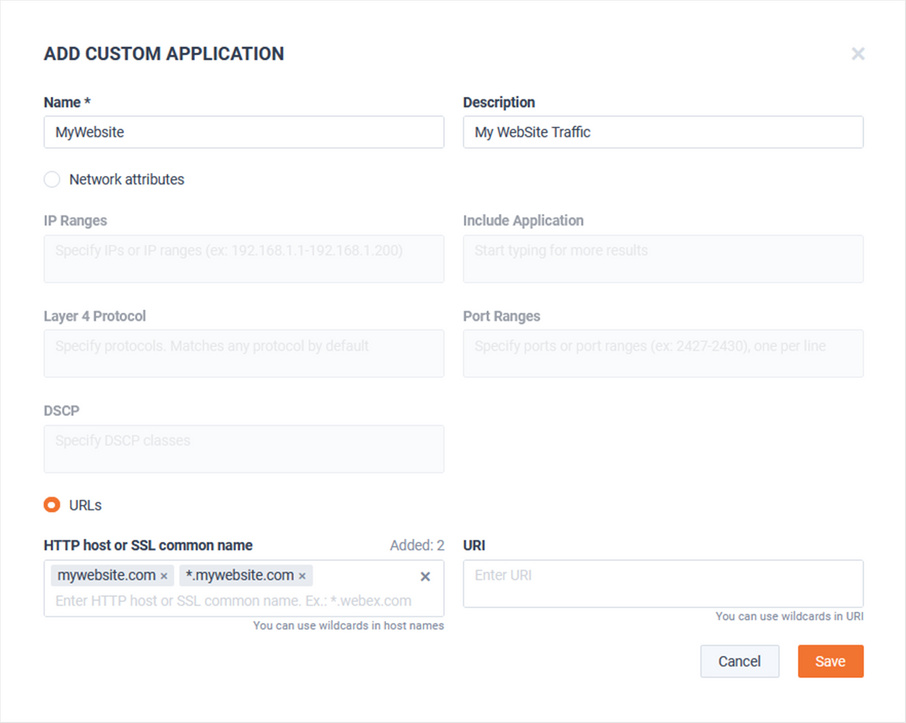Custom Applications
LiveNX will represent Flow data by application name for various reports, dashboards, topologies, and alerts. By default, LiveNX will try to learn the application identity of Flow, but when this is not possible or an alternate definition is desired, custom names can be used for identifying traffic as desired. Custom names will override any other auto learned application identification method.
LiveNX can use a combination of the following delimiters for defining custom applications:
• IP Addresses
• Ports
• Protocols
• DSCPs
• Application Names
• URLs
To add the first custom application, from the Custom Applications tab, click .
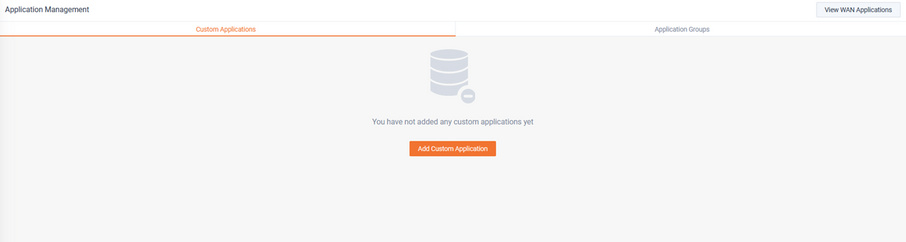
The Add Custom Application modal appears.
The custom application can be based on either Network Attributes or HTTP Host or SSL Common Name.
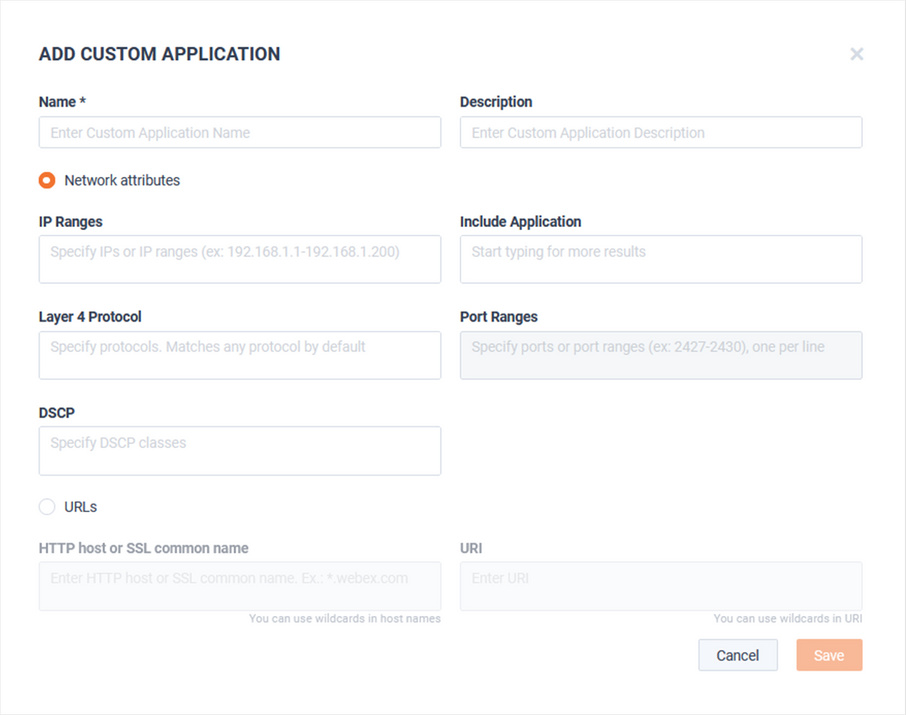
When Network Attributes are selected, any combination of IP range, application, layer 4 protocol, port range, or DSCP can be used. Like kind options use OR logic and different kind options use AND logic.
In the following example, the layer 4 protocol must be UDP and port must fall into the range of 19400-19440 for a Flow to be classified as VoIP:
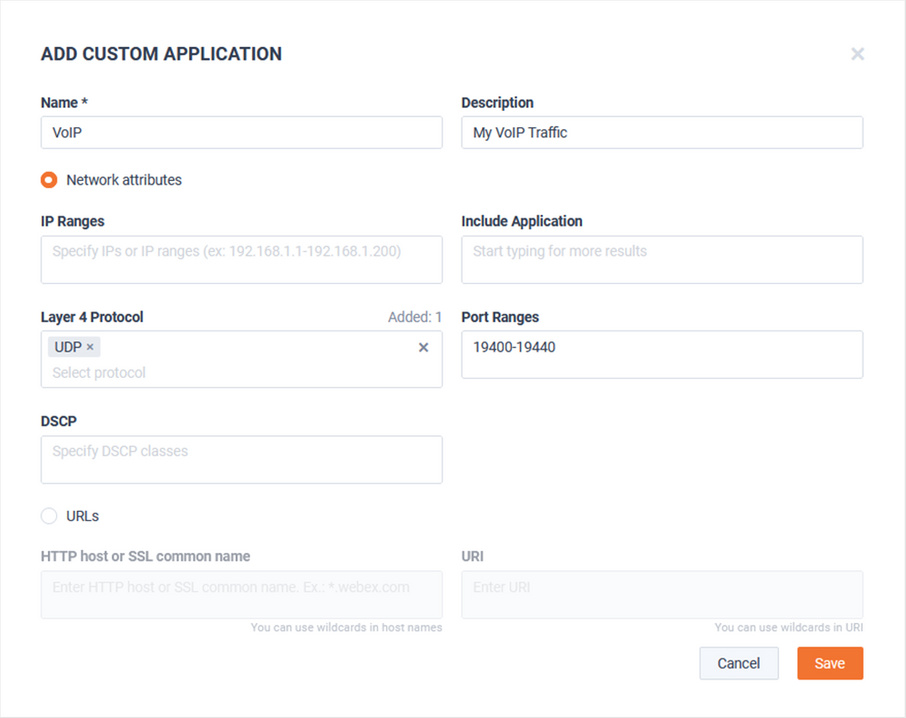
In this example, the IP address 172.16.200.10 or 172.16.200.11 would be classified as Citrix:
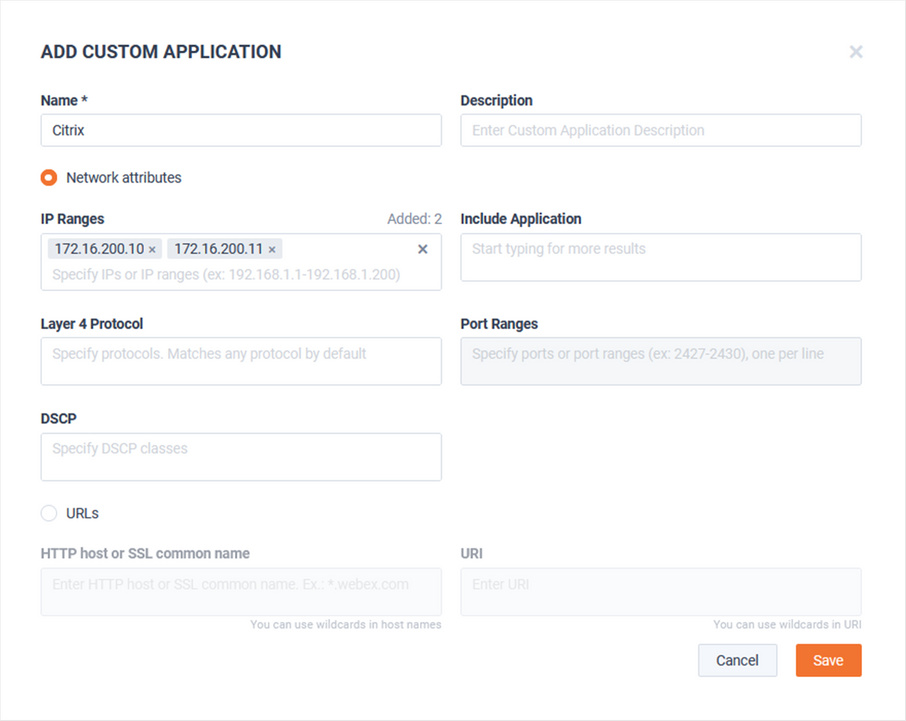
After defining the Custom Application, click . The list of applications appears on the Custom Applications tab.
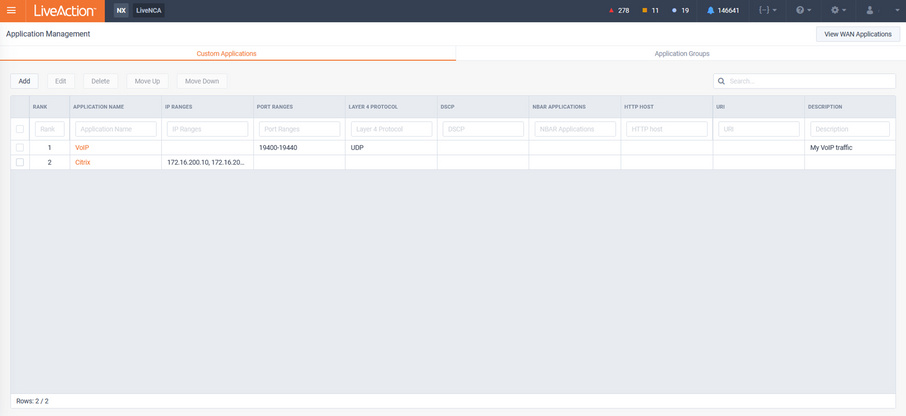
To edit a custom application, select the desired application and click .

The Edit Custom Application modal appears. Make any desired changes and click .
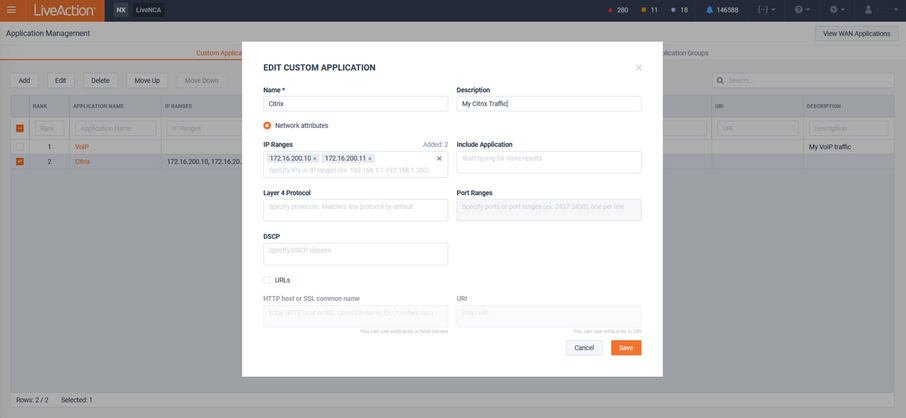
NOTE: It is possible to have multiple Custom Application definitions with the same name, this ensures the most flexibility in naming applications as desired.
In this example there are two custom applications with the name “VoIP”.
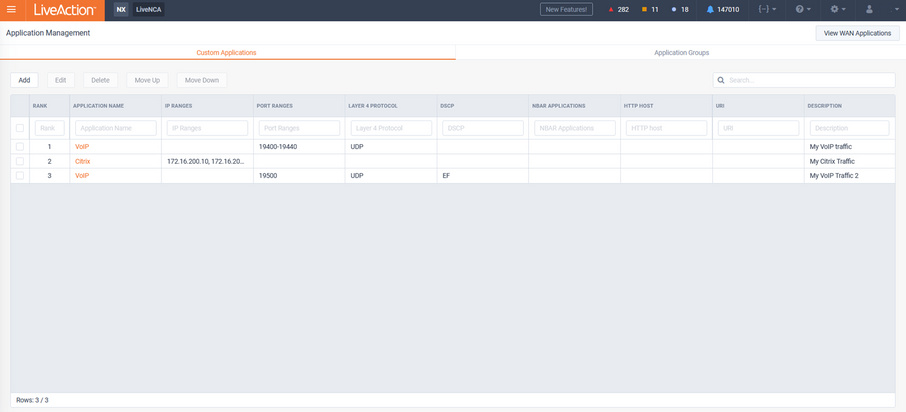
Custom Applications are a prioritized list of definitions. Traffic is matched in a top-down order. In large configurations, it is often best to ensure the most frequently used applications are placed higher in the list to ensure optimum performance.
To change the priority order of a custom application, select the application and click either or .
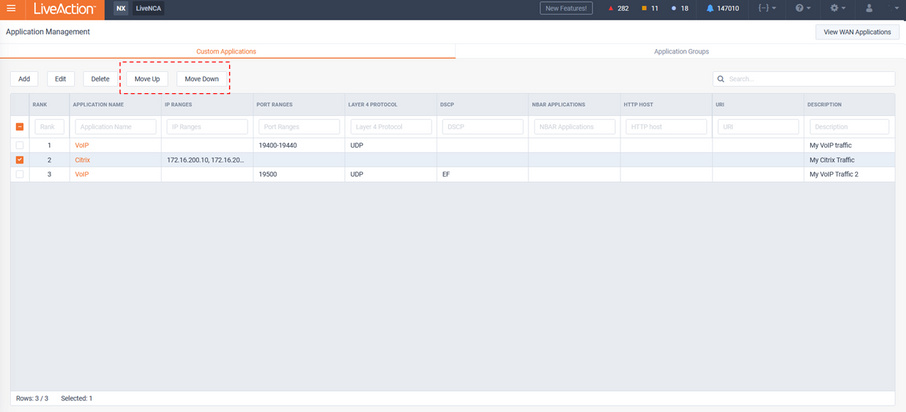
In this example, Citrix has been moved down to lower its match priority.
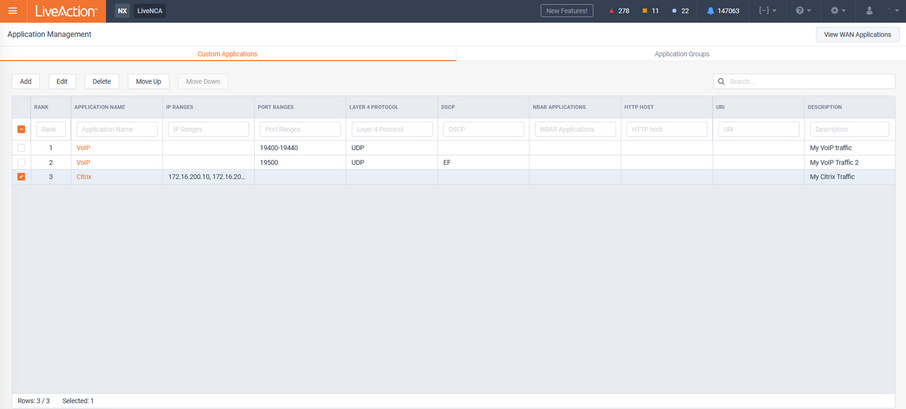
Custom applications can also be defined using HTTP Host or SSL Common Name. Optionally, UIR can also be included.
When defining custom applications in this manner, it is possible to use “*” for wildcard matching of sub-domains.